Bypass FRP onn Tablet: A Comprehensive Guide
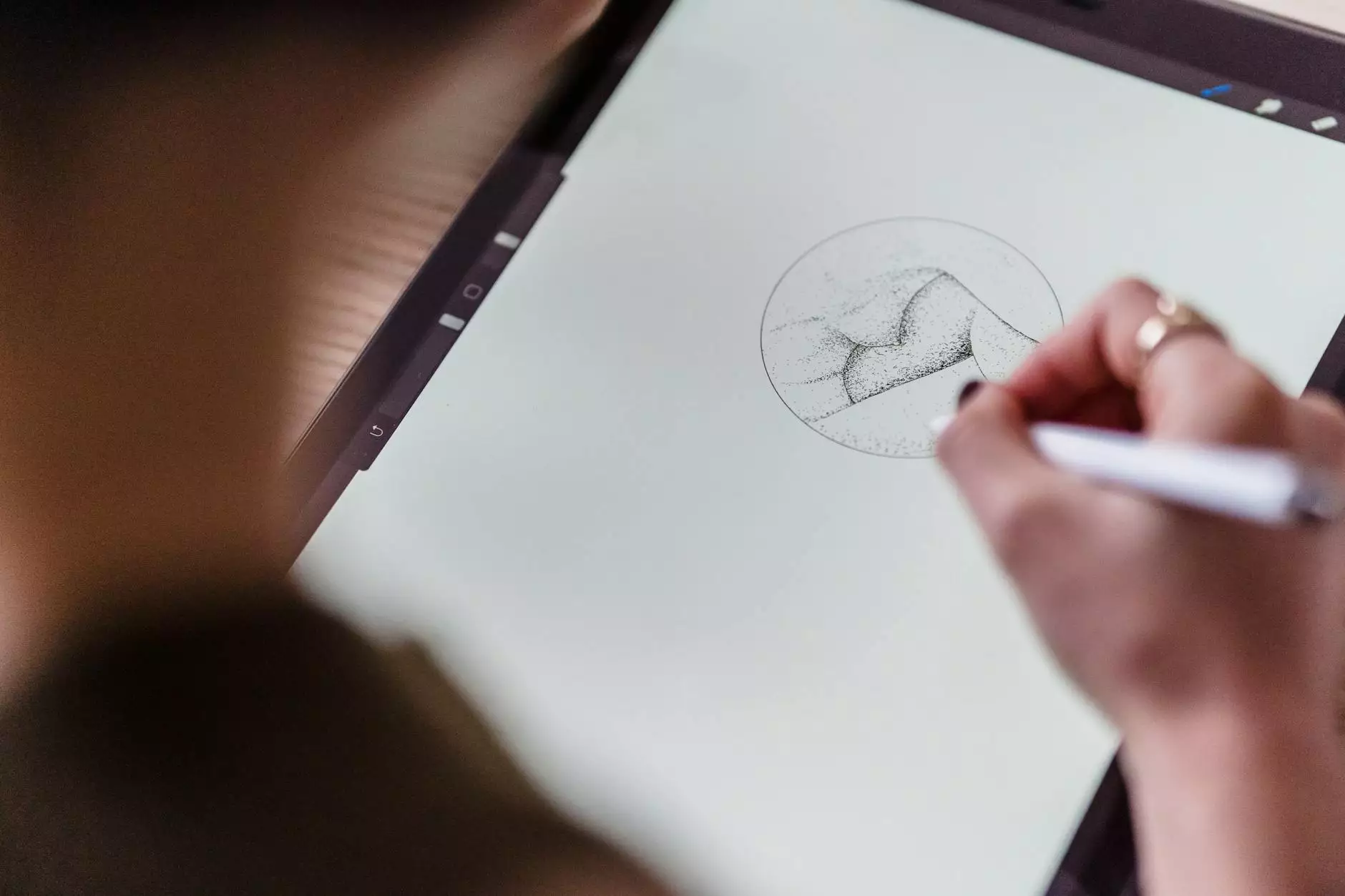
In today's digital age, tablets have become an integral part of our lives. Whether you use them for work, entertainment, or staying connected with loved ones, there's no denying their importance. However, there are instances where you might encounter FRP (Factory Reset Protection) on your onn tablet, preventing you from accessing its full functionality. In this article, we'll provide you with a detailed guide on how to bypass FRP on your onn tablet easily and efficiently.
Understanding FRP onn Tablet
FRP, or Factory Reset Protection, is a security feature designed to protect your device and data in case it's lost or stolen. When enabled, FRP requires you to enter the Google account credentials that were previously associated with the device after a factory reset. While this feature is great from a security standpoint, it can present challenges if you forget or don't have access to the Google account details.
Why Bypass FRP onn Tablet?
There are several reasons why you may need to bypass FRP on your onn tablet. You might have acquired a pre-owned device, and the previous owner didn't remove their Google account, making it impossible for you to use the tablet fully. Alternatively, you may simply forget the account credentials associated with the device. In any case, bypassing FRP can help you regain access to your tablet and enjoy its features without any limitations.
Bypassing FRP onn Tablet: Step-by-Step Guide
Before proceeding with the bypass process, it's important to note that the steps may vary depending on your specific onn tablet model. However, the general process remains similar for most devices. Here's a comprehensive guide to help you bypass FRP on your onn tablet:
Step 1: Power on Your Tablet
To begin, ensure your tablet has enough battery power and turn it on. You will then be greeted with the FRP lock screen, prompting you to enter the previously synced Google account details.
Step 2: Connect to Wi-Fi
Connect your tablet to a Wi-Fi network by following the on-screen instructions. Having an internet connection is necessary to proceed further with the bypass process.
Step 3: Start the Setup Process
Once connected to Wi-Fi, you will be directed to the setup screen. Here, you'll be asked to choose your language and region preferences. Take your time to configure these settings according to your preferences.
Step 4: Accessibility Options
To bypass FRP, we'll utilize the accessibility options on your onn tablet. Navigate to the Accessibility menu by going to Settings > Accessibility.
Step 5: Enable TalkBack
Under the Accessibility menu, locate and turn on the TalkBack option. This feature assists users with visual impairments by providing spoken feedback. It will help us navigate through the setup process effectively.
Step 6: Navigate the TalkBack Tutorial
Once TalkBack is enabled, your tablet will guide you through a tutorial to help you understand its functionalities. Pay close attention to the instructions, as they will guide you to the necessary settings for bypassing FRP.
Step 7: Draw an L Shape on the Screen
During the TalkBack tutorial, you'll be required to perform specific gestures to proceed. One of these gestures involves drawing an L shape on the screen using your finger. Follow the on-screen guide to successfully complete this step.
Step 8: Access TalkBack Settings Menu
After drawing the L shape, you will be directed to the TalkBack Settings menu. Here, locate the "Pause feedback" option and double-tap it to pause TalkBack temporarily.
Step 9: Open the Help & Feedback Section
With TalkBack paused, return to the TalkBack tutorial screen by pressing both Volume Up and Volume Down buttons simultaneously. From the tutorial screen, select the "Help & Feedback" option to proceed.
Step 10: Access Browser
From the Help & Feedback section, locate and tap on the "Get started with Voice Access" option. This will redirect you to the Voice Access YouTube video. On the video playback screen, tap on the three dots in the top right corner and select "Terms & Privacy Policy" from the menu.
Step 11: Open YouTube Terms of Service
In the Terms & Privacy Policy menu, tap on "Terms of Service." It will open a browser window displaying the terms on the YouTube website.
Step 12: Search for FRP Bypass APK
In the YouTube browser window, search for "FRP bypass APK" using the search bar. You will find several websites offering the APK file for bypassing FRP on your onn tablet.
Step 13: Download and Install FRP Bypass APK
Choose a reputable website from the search results and download the FRP bypass APK file. Once downloaded, locate the file on your tablet and install it by following the on-screen instructions.
Step 14: Open FRP Bypass App
After successfully installing the FRP bypass app, open it from the app drawer. The app will take you to the settings menu, where you can disable FRP and remove the Google account associated with your onn tablet.
Step 15: Reboot and Set Up Your Tablet
Once you've completed the bypass process, restart your onn tablet. The FRP lock screen will no longer appear, and you can set up your tablet as a new user.
Conclusion
Bypassing FRP on your onn tablet is a relatively straightforward process that can help you regain access to your device when faced with a forgotten Google account or a pre-owned tablet. Remember to undertake the steps with caution and only use reputable sources when downloading and installing the necessary bypass APK files. Now you can enjoy the full functionality of your onn tablet without any limitations caused by FRP.
For more informative articles about health, medical, and technology-related topics, visit Cialis8PurchaseOnline.com. Stay up-to-date with the latest trends and solutions for a better digital experience.